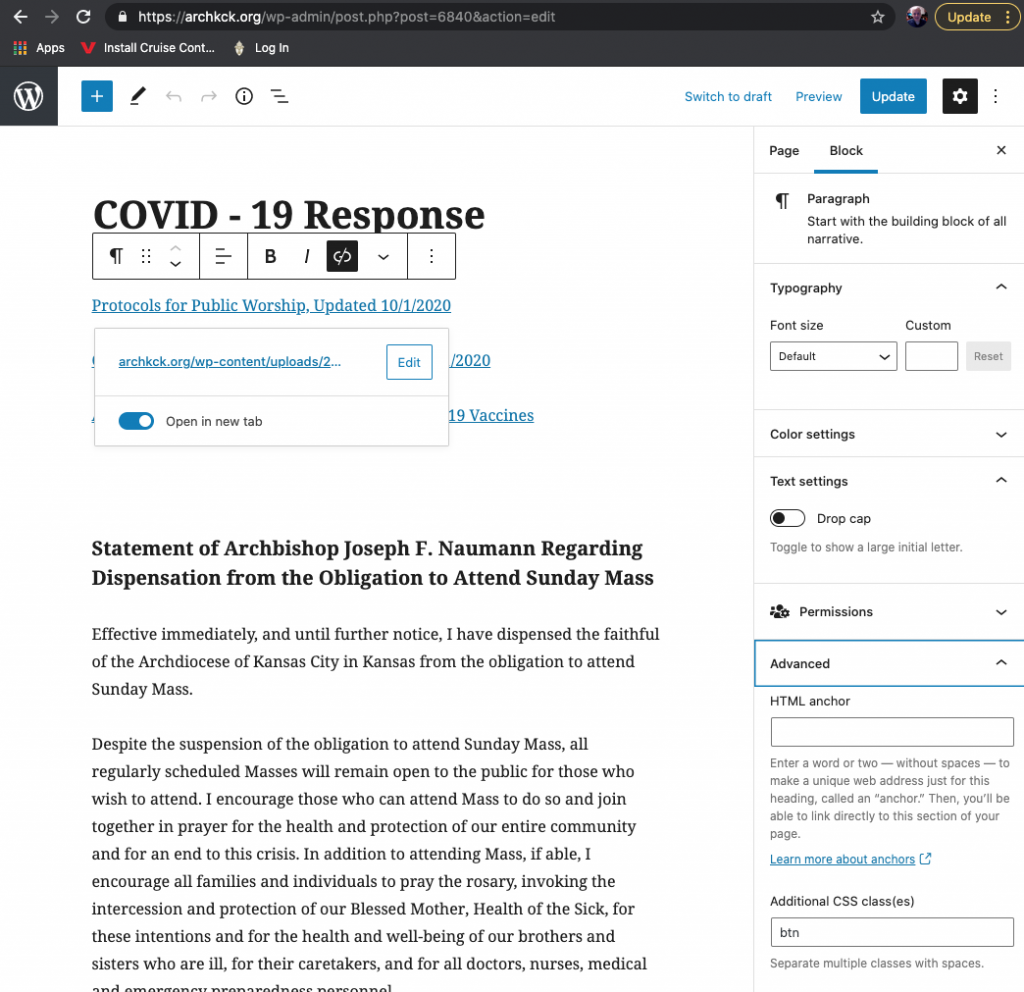How to add, remove, secure, and privatize your pages.
Page Setup (Title, URL, and Parent) Instructions
How to place anchors within a page (click this Anchor!)
Make your links a button (easy!)
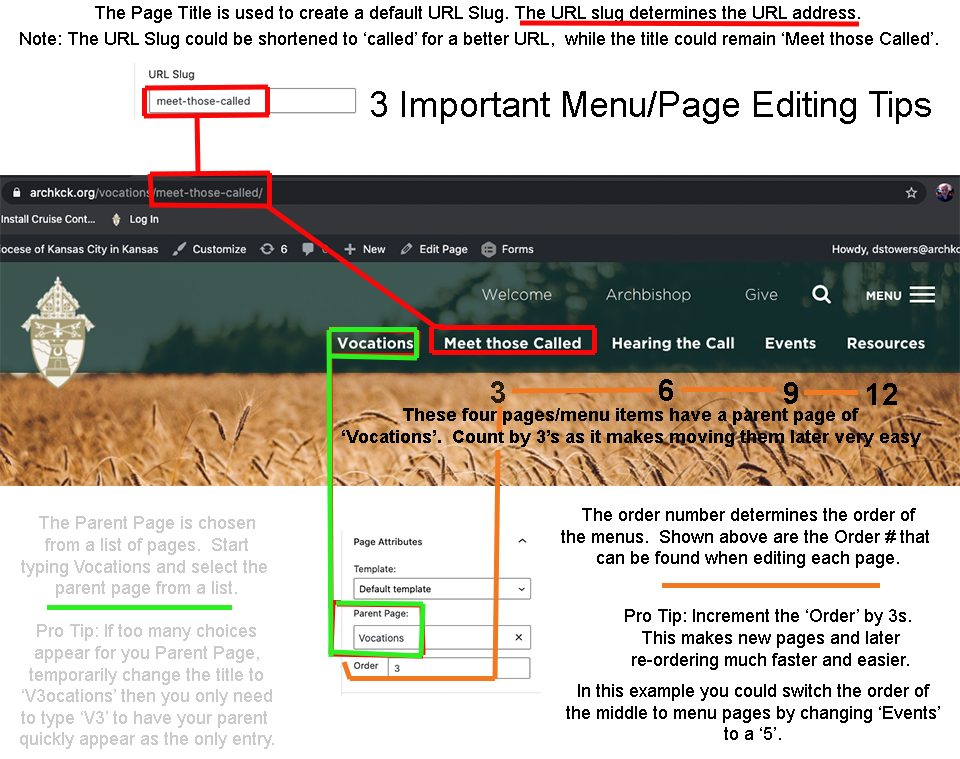
How to add an Anchor to your page (links within a page)
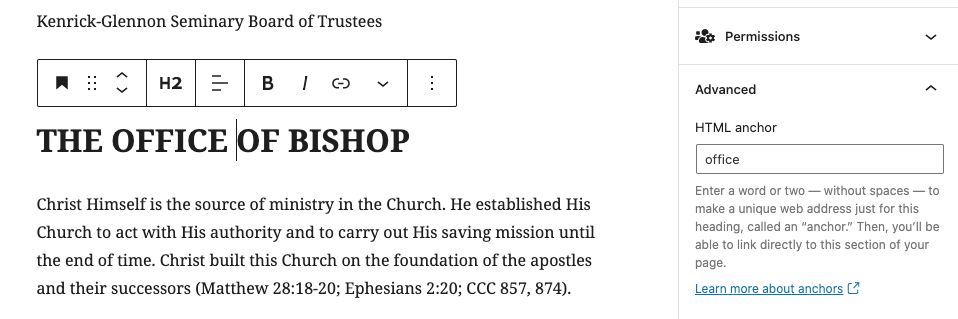
Step 1: Edit your page
Step 2: Click on the block you would like to land on
Step 3: On the right add a unique case specific name
Step 4: Add or select the text you would like to link from
Step 5: Make it a link and type “#office” (your chosen reference label – Don’t forget to start with a #). There are 2 anchors on this page. Edit and see!
For Anchor tips from WordPress click here
Box around your Links
Step 1: Create a link in the text
Step 2: Add ‘btn’ in Advanced –> Additional CSS Class(es)