Your first goal is to create a PRIVATE page and start making changes.
Here is a good 7 minute video tutorial:
https://www.wp101.com/tutorial/the-wordpress-editor/
Did you notice the tutorial opened in a new tab? In edit mode click on the link and you’ll see the option. Don’s new tab rule of thumb: If you are leaving archkck.org website open a new tab every time!
Logging In
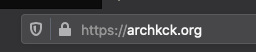
To login add /wp-info to our home page. So the new URL will be:
https://archkck.org/wp-admin You may choose to bookmark this URL.
Dashboard
Follow the example below; select ‘Screen Options’ to right and de-select ‘Activity’, ‘Broken Link Checker’, and ‘Quick Draft’. You will not use these and it gets rid of clutter.
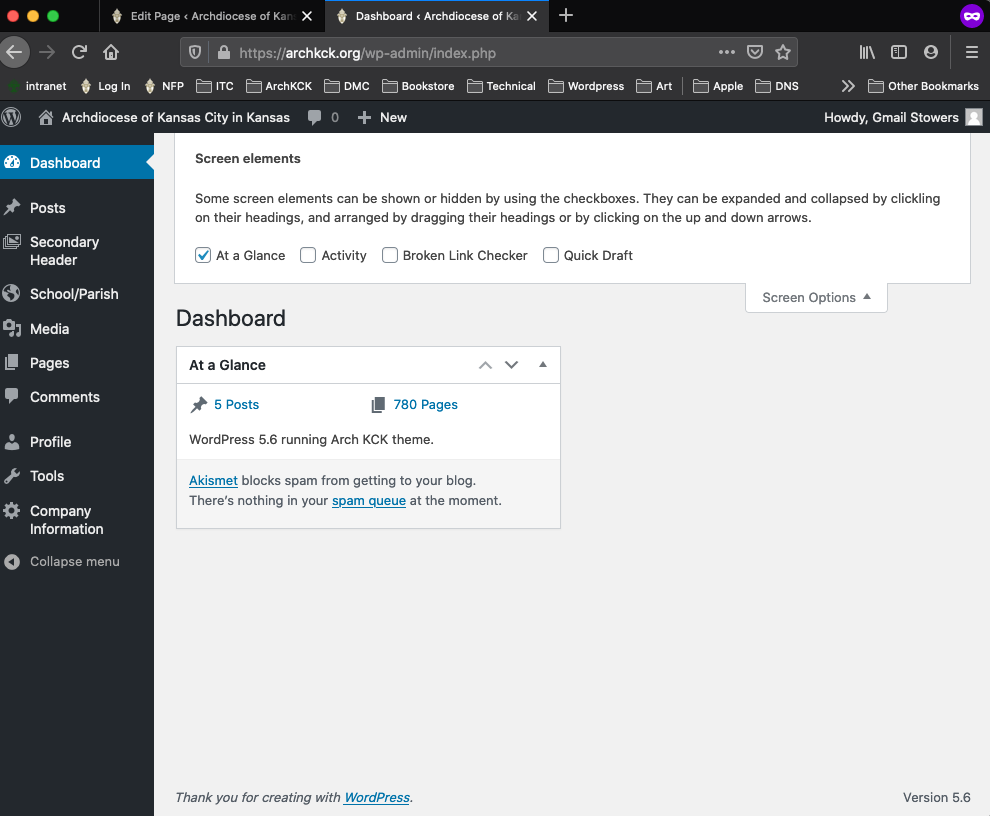
Create a PRIVATE page for learning!
You have the capability to create pages. But at least for now always make them PRIVATE. Currently only Don or Tim will make them public when you are ready.
Two places to create a new page. The home page and from the dashboard. It does not matter which you choose.
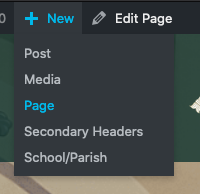
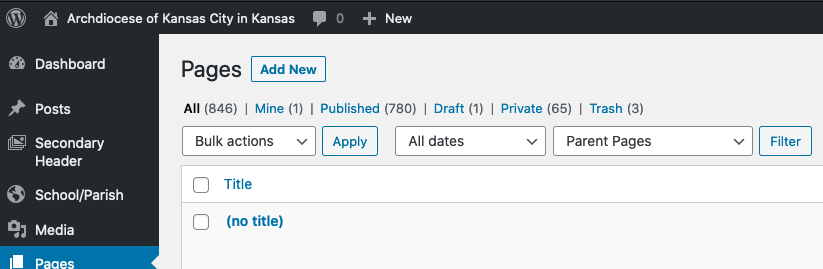
Clicking on ‘Add New’ button will show you:
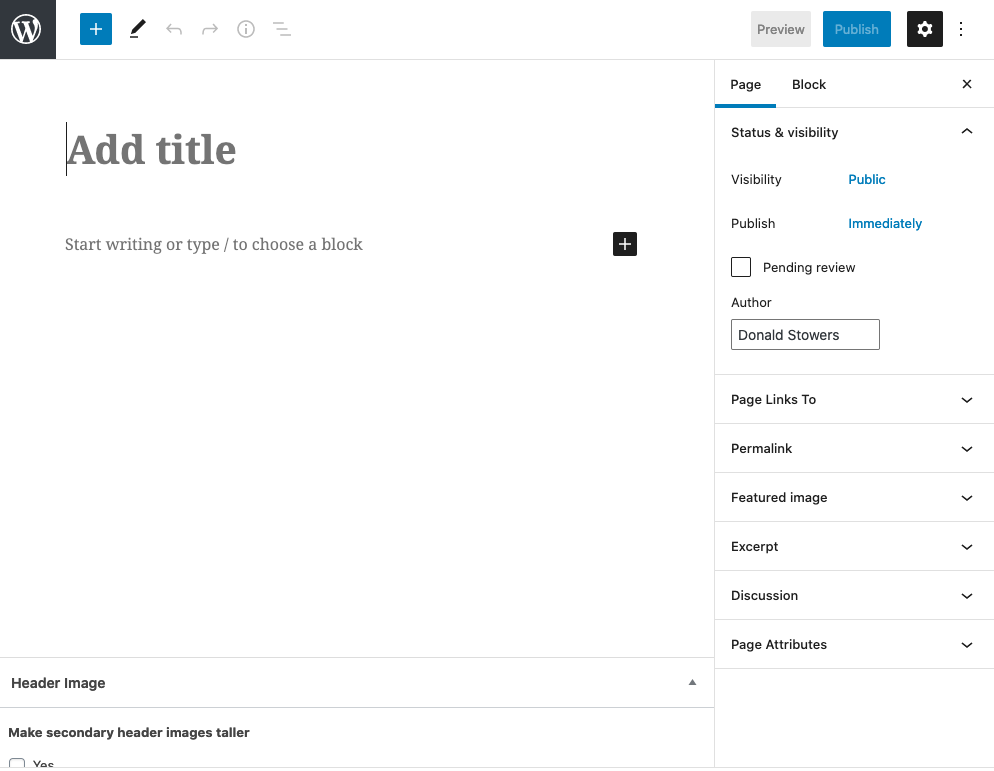
IMPORTANT: Name your page: TEST (your name) then click on the word ‘Public’ and choose ‘Private‘
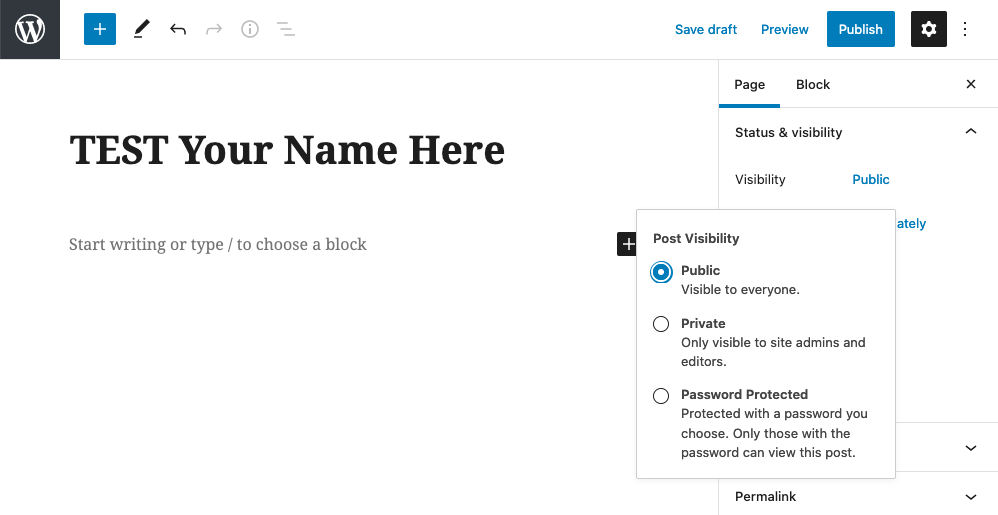
Click on the OK button and then click View now.
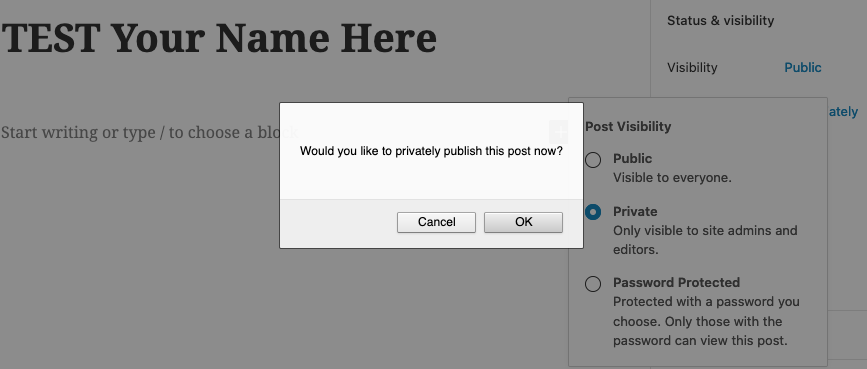
Notice the page URL that you have created. The last part is called the ‘slug‘. By default it matches the title, but using a shorter 1 or 2 word replacement is better for short URL’s.
In the top menu now select the Edit Page link to continue updating your new page.
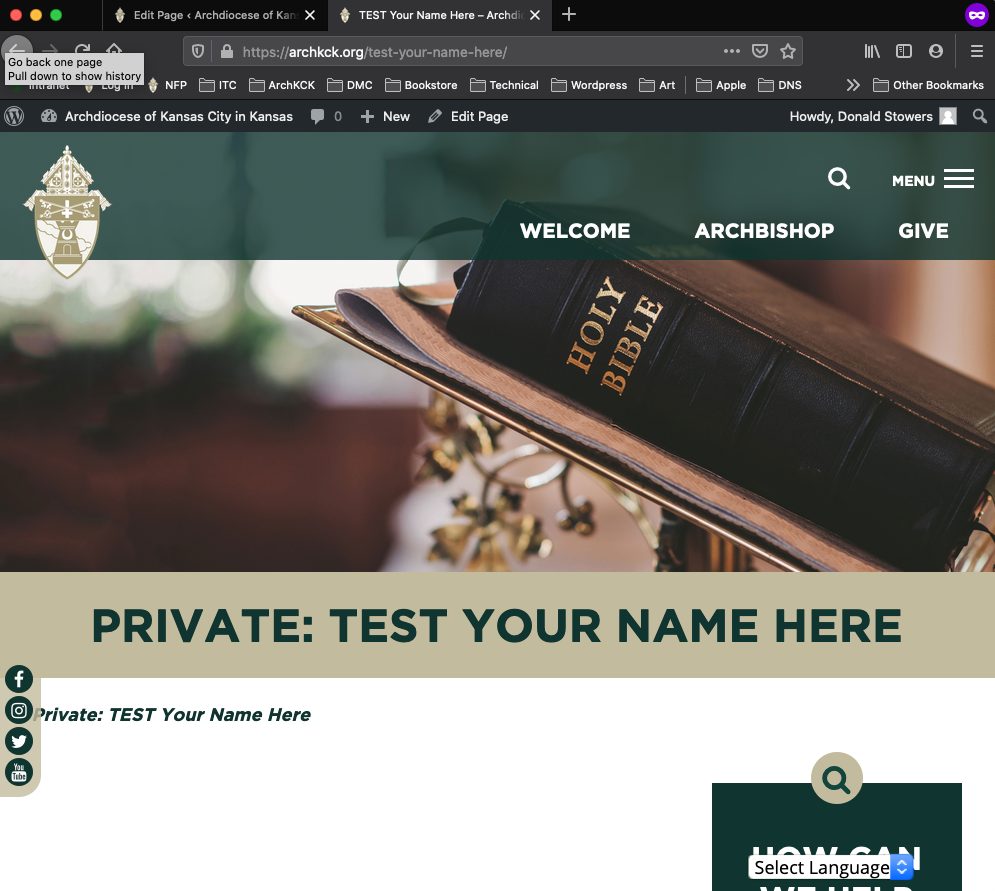
Now you will be back in page edit. Click on the ‘+’ icon to add a new block.
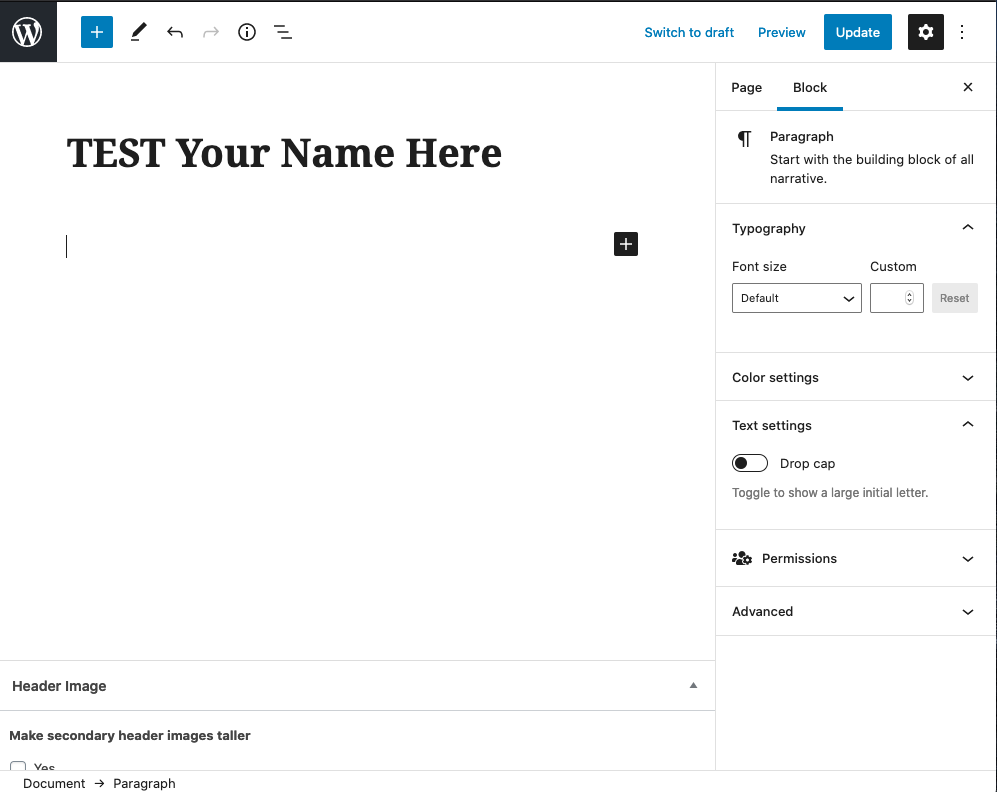
A popup window appears asking you to choose the type of block you would like.
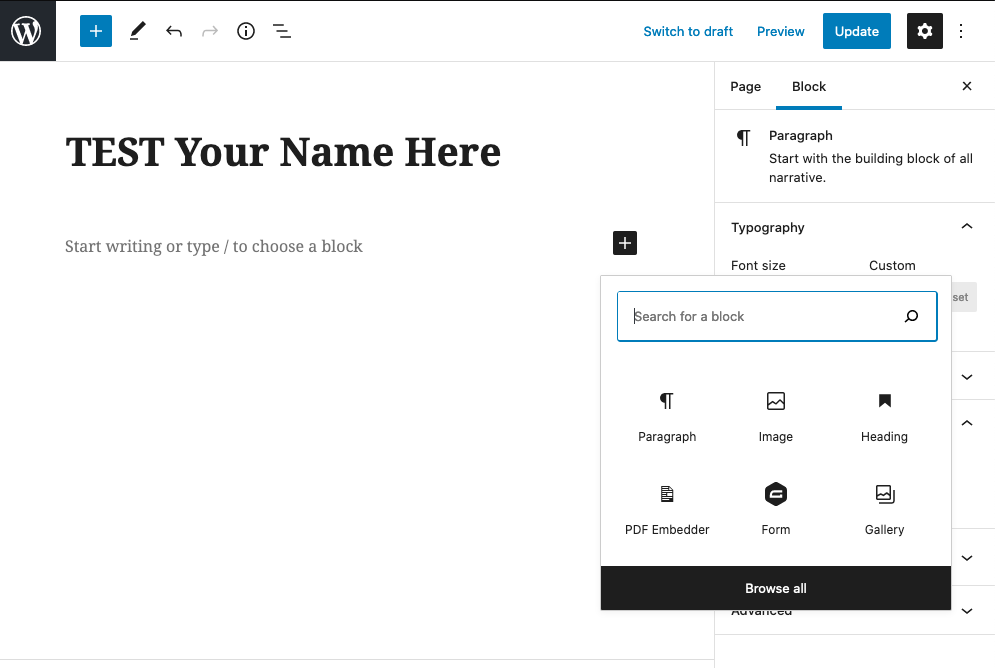
Choose the Paragraph block, or just start type as Paragraph is the default type. Just start typing after choosing the block.
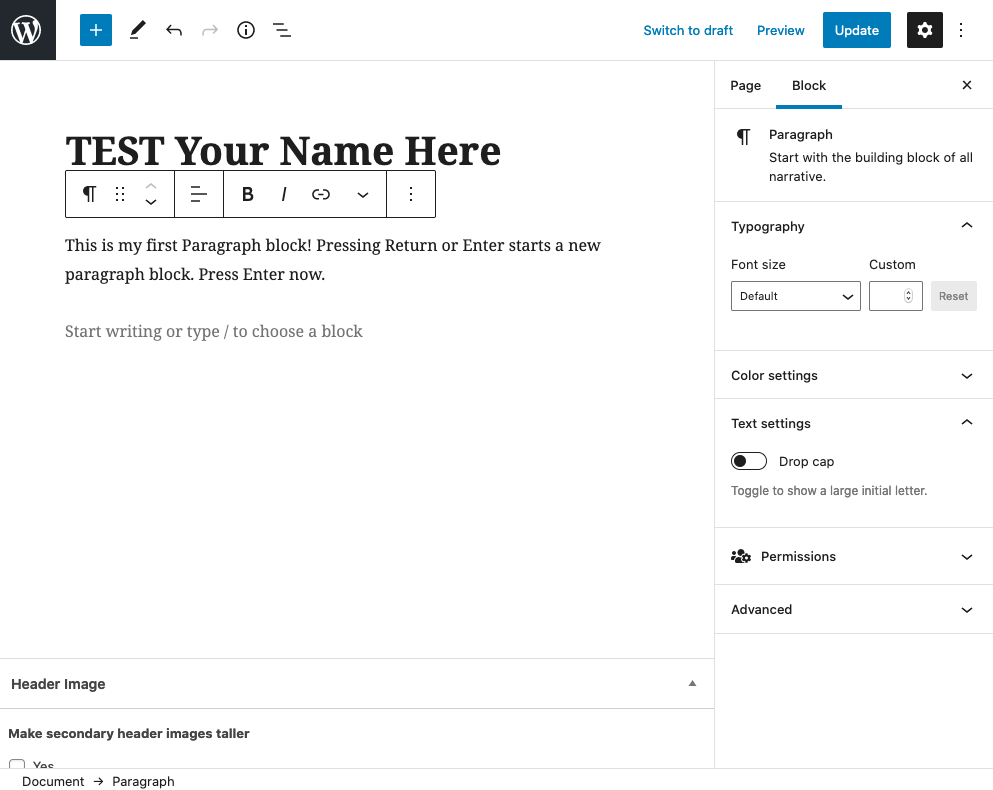
Adding a Picture
Adding a Video
Click on the + icon, select ‘Browse All’ at the bottom.
Adding a PDF link, open in a new tab
How to Remove a Block
Delete this paragraph as the event is over. Right click on the elipses on the far right and this menu appears. Its a handy way to perform a variety of tasks. Select Remove Block to delete.
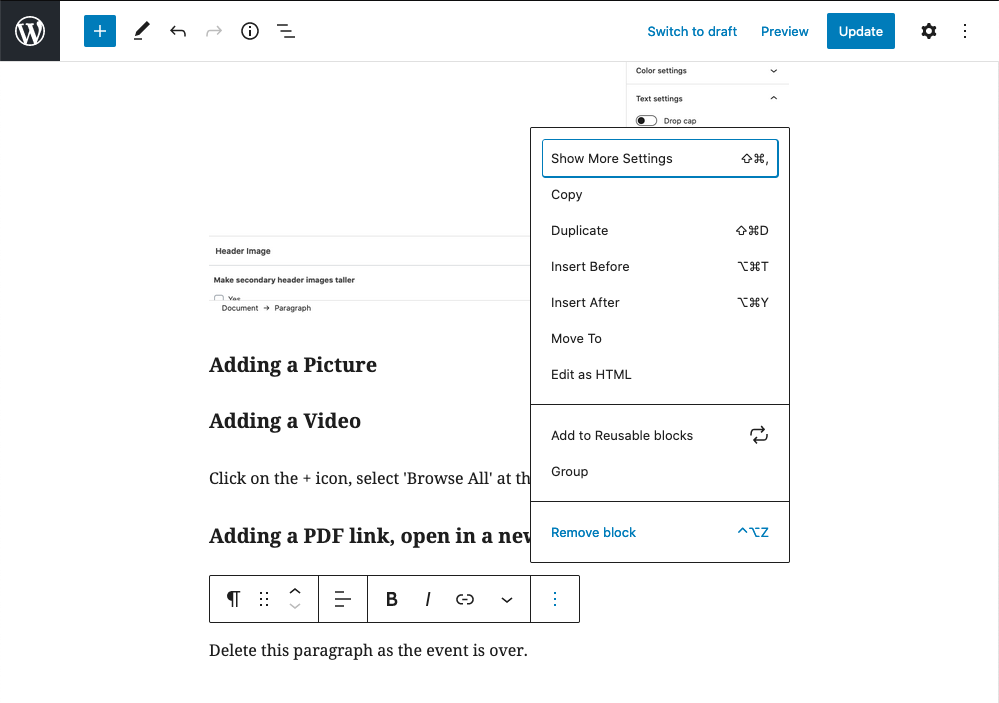
Add my form Walking with ABN